Rachel Kemper Courses Blog
How to Design Pinterest Pins Fast with Canva
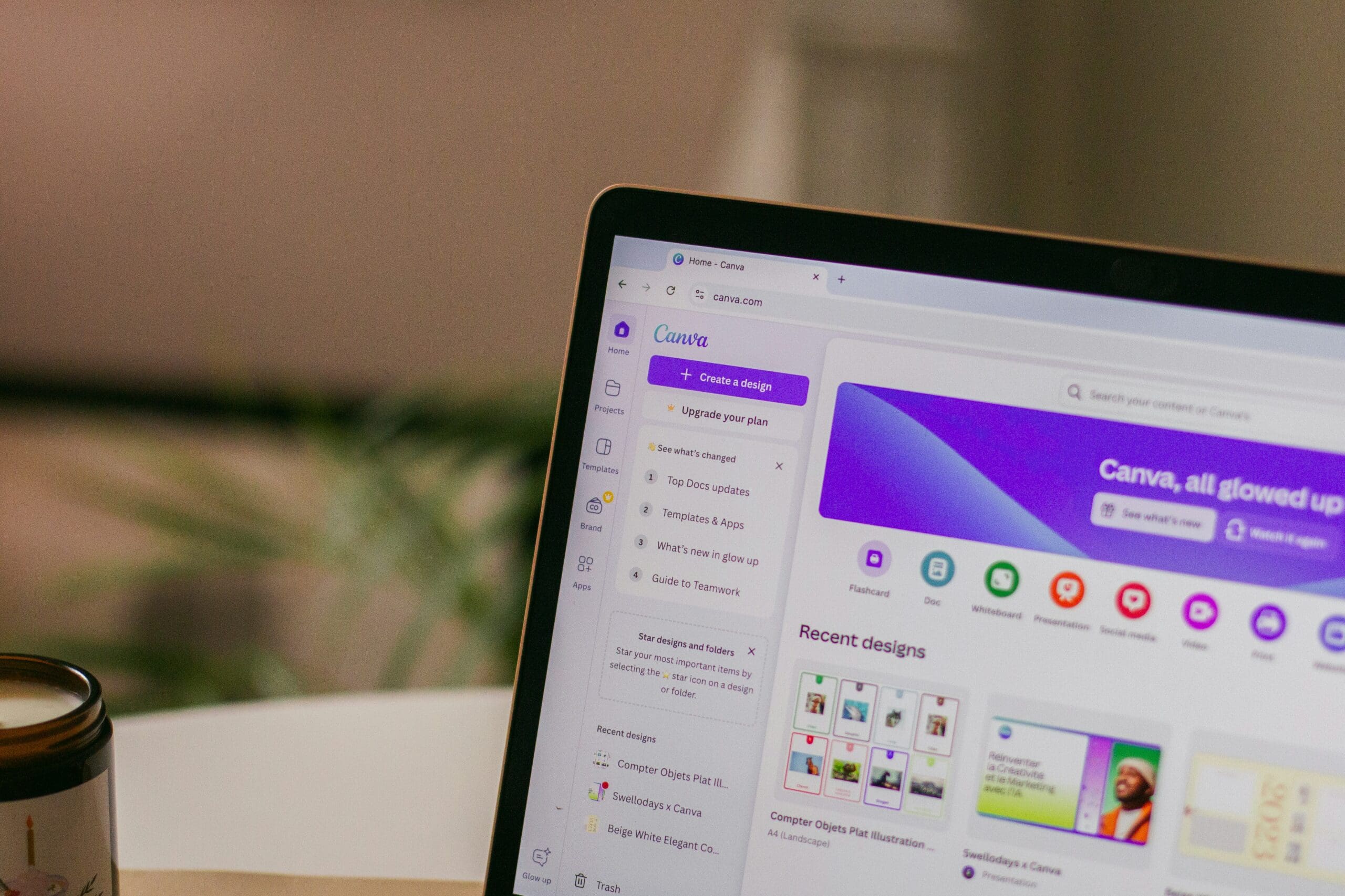
You know the pins I’m talking about — the ones that practically jump out of your feed. You stop. You save. You click. They whisper, “This girl knows her stuff.” Here’s the truth: you don’t need to be a designer or spend hours in Canva to make those happen. You just need a strategy. And in this post, I’m walking you through exactly how to design Pinterest pins in under 10 minutes with Canva — no overwhelm, no fluff.
These are the exact steps I use to create pins that drive major traffic, and once you get this down, it’ll be your new secret weapon.
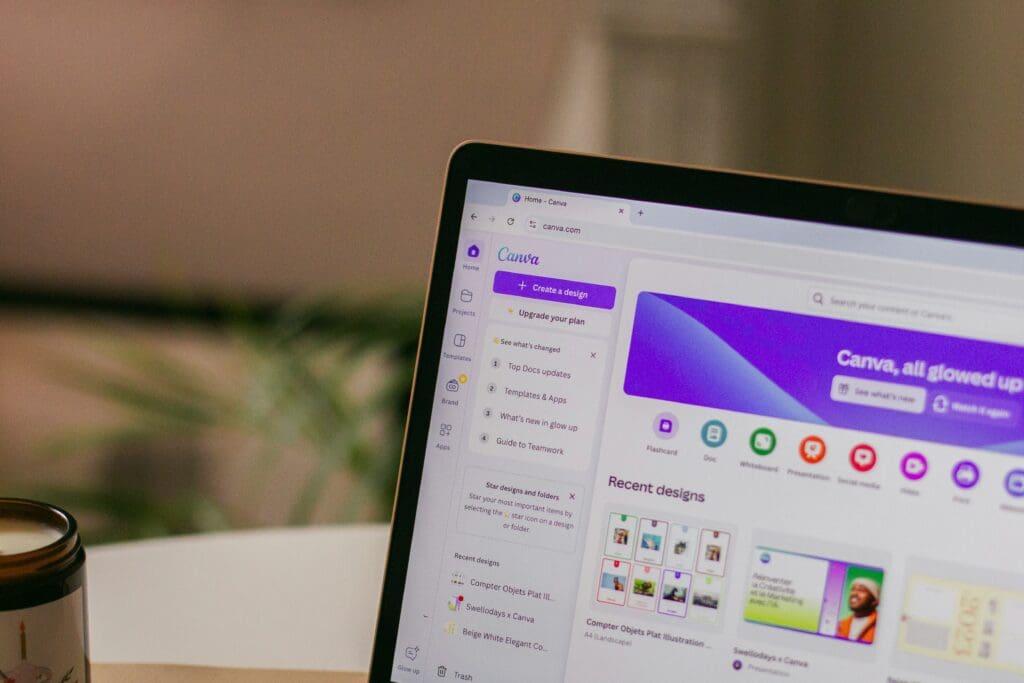
Step 1: Start With the End in Mind
Before you even open Canva, pause. Ask yourself:
- What’s the purpose of this pin?
- What action do I want someone to take?
- Who exactly is scrolling past this?
When you design Pinterest pins with Canva, the intention behind the design matters just as much as the design itself. This is your visual billboard. Make it scream value to your ideal person.
Example: If your blog post is “10 Living Room Layouts That Make Your Space Feel Bigger,” you’re likely speaking to a woman who’s overwhelmed in a small space and ready for a change. Design with her in mind.
Step 2: Use a Plug-and-Play Canva Templates to Save Yourself Time
You don’t need to reinvent the wheel — or the pin. Use a high-converting Canva pin template that’s clean, bold, and scroll-stopping. I have a handful I reuse weekly (if you’re inside my course, you already have access!).
Look for:
- Bold, easy-to-read title text
- High-contrast color blocks
- Space for your site or logo
- Optional photo background (only if it adds value)
Want to design Pinterest pins consistently? Stick to 2-3 brand fonts and colors max. Clutter kills clicks.
Step 3: Nail the Headline
Your headline is your hook. It’s what stops someone mid-scroll and makes them say, “Tell me more.”
Ask yourself:
- What problem am I solving?
- What’s the transformation?
- Is there a quick win I can highlight?
Use power words, urgency, and numbers. Instead of “Living Room Ideas,” say:
- “10 Genius Layouts for Awkward Living Rooms”
- “Before You Buy a Couch, Read This”
- “The #1 Mistake Making Your Living Room Feel Smaller”
This is where you turn good pins into great ones.
Step 4: Add On-Brand Visuals
A high-quality image can elevate your design — but only if it supports your message. Don’t let the background compete with your text.
When you design Pinterest pins with Canva, the visual tone should feel consistent with your brand: clean, helpful, and to the point. Sometimes, no image at all is the boldest move.
Think of it like a handshake — your visuals introduce you before anyone reads a word.
Step 5: Optimize and Post
Here’s your quick post-pin checklist:
- Download as PNG for crisp quality
- Upload to Pinterest with a keyword-rich title + description
- Link directly to your blog post or landing page
- Pin it to relevant boards
- Don’t skip the alt text — Pinterest reads it!
Once you’ve done this a few times, you’ll be able to design Pinterest pins in under 10 minutes with Canva like clockwork.
Want to Skip the Guesswork
You don’t need more content — you need a roadmap.
Grab my free Content Roadmap, SEO Keyword List, and Plug-and-Play Canva Templates to simplify your Pinterest strategy and start growing your traffic on autopilot.
Click here to get all the freebies!
Final Word:
Creating viral, high-converting pins doesn’t require a design degree or a new font obsession. What you do need is clarity, consistency, and a plan. When you design Pinterest pins with Canva, you free up your time and build your traffic.
Now go open Canva, set a 10-minute timer, and show the world who’s boss.
xo,
𝓡𝓪𝓬𝓱𝓮𝓵
Leave a Reply
- Build a long-term Pinterest traffic system
- Learn deep keyword strategy + pin design that converts
- Create a smart content repurposing plan
- Turn Pinterest traffic into email signups + sales
- Track results, refine strategy, and grow on autopilot
How to 25x Your Traffic + Make More $$$$ with Already-Created Content
option 2
- Set up your profile + boards the right way
- Post your first optimized pin with confidence
- Use Canva templates + cheat sheets to save time
- Learn the basics of Pinterest strategy
- Walk away with a simple weekly workflow
The 3-Day Pinterest Kickstart
option 1
Course Options
Download now
Free Guide
Struggling to get seen in a sea of content?
What if you had the exact SEO keywords people are already searching for—handpicked for the top 15 niches? This freebie does the research for you, so you can stop guessing and start creating content that actually gets clicks.
Be the first to comment